Instant Indexing For Blogger using Google API | How To Index Blogger Posts in 2 Minutes
Welcome to the ultimate guide on achieving instant indexing for your Blogger posts in just 5 minutes! In today's digital landscape, ensuring your blog content reaches its audience swiftly is paramount. With the power of Google API at your fingertips, we'll show you how to effortlessly index your Blogger posts for rapid visibility and engagement. Say goodbye to waiting and hello to instant results – let's dive into the world of 'Instant Indexing For Blogger using Google API.
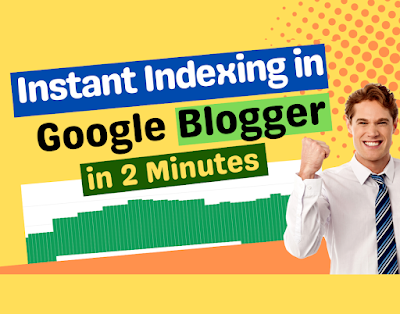 |
| Instant Indexing For Blogger using Google API How To Index Blogger Posts in 2 Minutes |
Why Is Indexing Important?
Before we delve into the step-by-step process, let's address
the importance of indexing. If you aim to rank on Google and attract organic
traffic to your blog, indexing is a critical step. While Google's bots will
eventually index your posts if you've added your blog to Google Search Console,
this process can take anywhere from 24 hours to a week. However, by manually
indexing your posts through Google API, you can accomplish the task in just 5
minutes.
Steps to Create an Indexing API Project
1. Go to Google Cloud Platform
Begin by navigating to the Google Cloud Platform. This is
where you'll create your Indexing API project. Alternatively, you can click the
"Select a project" drop-down and choose "New Project" from
the popup that appears on the screen.
2. Create a New Project
Ensure that you select the option to create a new Indexing
API project. Give your project a name that you can easily recognize later, and
then click "Create."
3. Enable Access to API
Once your project is created, you'll need to enable access
to the API. Confirm that you've selected the correct project for Instant
Indexing API, and then click "Next." In the subsequent step, click
"Enable" to grant the project access to the Instant Indexing API.
4. Steps to Create Service Account
To proceed, you'll need to create a service account. Select
the API project you created in the previous step.
5. Create Service Account
On the service account creation page, click "Create
Service Account." Provide a name and description for the new service
account. Make sure to select and copy the entire Service Account ID, as you'll
need it later. Click "Done" to complete this step.
6. Manage Keys for Service Account
Next, download the file containing your API key. To do this,
click the three vertical dots in the Actions column, and then select
"Manage keys."
7. Create New JSON Key for Service Account
On the following page, click "Add Key" and choose
"Create new key." Select the default JSON format when prompted, and
then click "Create." The .json file will be automatically downloaded
to your browser.
8. Add the Service Account as an Owner of Your Google Search Console
Property
To complete this step, you'll need to register and verify
your website with Google Search Console (if you haven't already). Once
verified, open the Google Search Console, select your property (if prompted),
and click on "Settings."
Click on "Users and Permissions," and then click
on the three dots next to your account. Select "Add User" and enter
the Service account ID in the Email address field. Ensure that you grant
Owner-level Permission and click "Add."
In a few moments, you should see the Service account
listed as a new Owner.
Use Google Colab for Instant Indexing
Now that you've successfully created your Indexing API
project, it's time to use it for instant indexing. Follow these steps:
1. Open Google Indexing API Colab notebook and sign in using
your Google account.
2. Click on the "Execute" button with "Upload
JSON Key Here!" to upload your JSON API key.
3. Import the necessary libraries by executing the cell.
4. Add the Website URL and select the Request Type
(URL_UPDATED/ URL_DELETED), then execute the cell.
Surprisingly, the Google Indexing API can accomplish this
task in just 45 seconds, providing you with rapid results. However, please note
that using the Google Indexing API for Instant Indexing does not guarantee that
your content will be indexed; it merely triggers Google's crawler to crawl your
website or specific pages.
Upload JSON to Google Drive: No Need to Re-Upload the
Google Indexing API Key Every Time
To streamline the process, you can upload your JSON API key
to Google Drive. Here's how:
1. Connect Google Drive using Google Colab Notebook.
2. Watch a video tutorial to learn how to upload the JSON
API key (a one-time process).
3. Provide the PATH of the API Key.
4. Finally, use the Google Indexing API to initiate
indexing.
if you want to create your own google Colab Notebook. You have to download a key from this link. after download go to Google Colab and Just upload the downloaded key.
These steps are proven to work effectively with Blogger
websites and can also be applied to other sites. With this information in hand,
you can significantly expedite the indexing process for your blog posts.
Conclusion:
In conclusion, the method outlined in the "How to Index Blogger Posts in 5 Minutes" guide offers a quick and effective way for bloggers and website owners to index their content using the Google API. This approach accelerates content recognition by search engines, resulting in increased organic traffic and improved search rankings.
The guide covers essential steps, including efficient page and blog post indexing, making it particularly valuable for new websites. It also addresses Blogspot blog indexing and emphasizes the importance of ensuring that your blog is indexed by Google.
By implementing these strategies and leveraging Blogger API v3, content creators can enhance their online visibility and succeed in the competitive world of digital content.
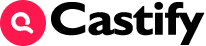
bro thanks for this info. but in the 8 step.. when we add our email provided by Api . to my google search console setting . to add it as a new owner .but this owner ship is not verified still .. how can i verify this new ownership.
ReplyDeleteIt was extremely informative but I am facing an issue while performing step-by-step,
ReplyDeletemy articles does not indexed yet still pending.....
As I say it was really very very informative, and It is working also properly now I have Indexed 21 articles out of 32 very simply again thanks for your support all the time!
ReplyDeleteHave A Great Day!